Cross-channel Delivery
How to orchestrate cross-channel campaigns in Adobe Campaign Standard
Cross-channel delivery is a goal for all marketers. Aside from following best practice rules and having the right technology in place to back you up, there are key components and concepts to understand before planning your cross-channel campaign.
Firstly, there often struggles related to a siloed working environment, the inability to sync all channels and optimise CX. How can a marketer deliver the best experience, in real time, across channels, while customers are going through their journey on their preferred channel? To stay as the go-to option for your customer at all times requires the ability to show insight in your customer’s every interaction across all channels, including offline. Look for siloed customer data and bring it into the marketing mix.
Insightful cross-channel communication shows an ability to connect every moment along the journey. To the level that it can be unified, the messages become closer to a single, coherent conversation with your customers.
A seamless customer experience delivers a unified conversation across channels. Adobe Campaign Standard provides the functionality to personalise and deliver campaigns that take advantage of both online and off-line channels. It excels at sending personalised, right-time emails and co-ordinated cross-channel messages that improve the entire customer experience.
This introduction guide will help you understand the first steps you need to take towards a unified cross channel experience. You’ll learn how to use workflows to improve cross-channel delivery experiences. We will be covering:
- What is a workflow?
- How to build and execute workflows.
- Building cross-channel delivery with workflows.
- How workflow best practices can help improve cross-channel experiences.
- Troubleshooting & Logs
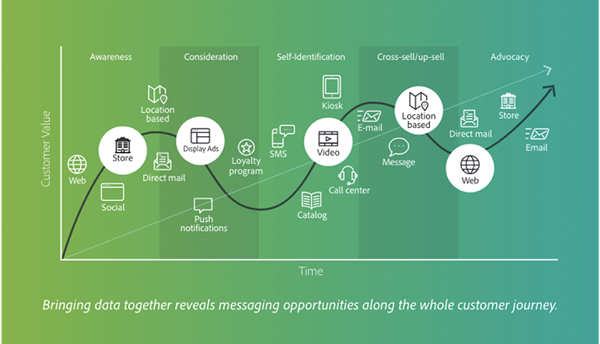
1. What is a workflow?
A workflow provides a canvas and tools to manage complex activities in a single flow. It contains a variety of functionality to manage both business and technical requirements, like loading data from an external database, defining target segments, reconciling data, triggers by external signals, approvals, dealing with multi-channels executions, technical processes, etc.
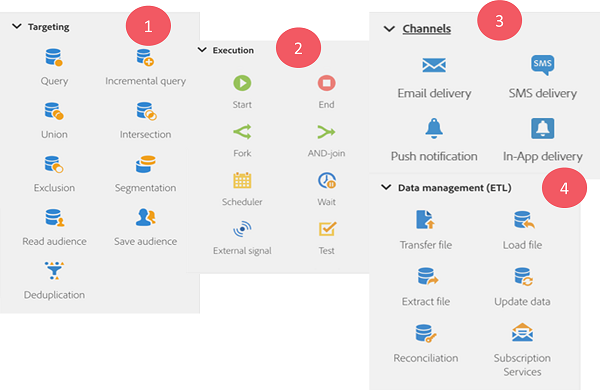
Many activities are available to help you design your workflows; we can group them into four main categories:
- Targeting activities – Their main functionalities can be split into three groups: selection, segmentation, and enrichment of data. Define targets by using intersection, union, or exclusion operations, targeting, manipulating population data, and filtering activities. Segment codes are also available for reporting.
- Execution activities – Co-ordinate your workflow and its activities
- Channel activities – Manage communication channels to create cross-channel workflows.
- Data management activities – Manipulating data including import data, perform mass updates on database fields, receive or send files, or link unidentified data to existing resources, define segment codes, and then create reports to measure the efficiency of campaigns.
2. How to build and execute the workflows
Before building a cross-channel campaign, it is important to learn the principles of workflow building. By connecting the activities mentioned in the previous topic, based on the process required, data results are flowing along from one activity to the next through the arrows as transitions. This creates a flow which could be based on a simple automated targeting email and SMS for example. Each one of the activities can be checked or edited for parameters. Keep interim population allowed data to stay in each transition. Follow these 4 steps to create your first workflow:
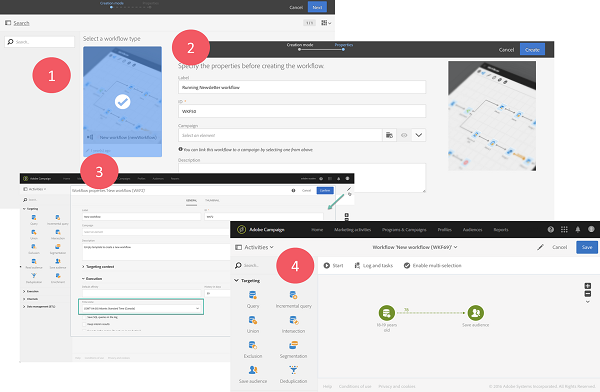
- Navigate to a program, campaign, or the marketing activity list to create a workflow; Then choose the appropriate template. Descriptions can be helpful for future troubleshooting.
- Fill out the required info, based on organisational needs, and confirm.
- A workflow’s properties, such as time zone, can be updated according needs.
- To create the flow, drag and drop required activities onto the canvas. For example, drag and drop Query activity then link Save audience onto the following transition (arrow sign). Personalise the label, criteria and data required. Save and start the execution by using the play button. It could take a while to start, due to other scheduled activities and depending on the server’s availability. The result follows transition, represented by an arrow above which the volume is displayed. Open transitions to check the data content.
3. Building cross-channel delivery using workflows
In this guideline, we will show how to build a workflow with audience selection and filtering criteria into two segments for email and SMS delivery. To create a new workflow, follow steps 1-3 in previous section:
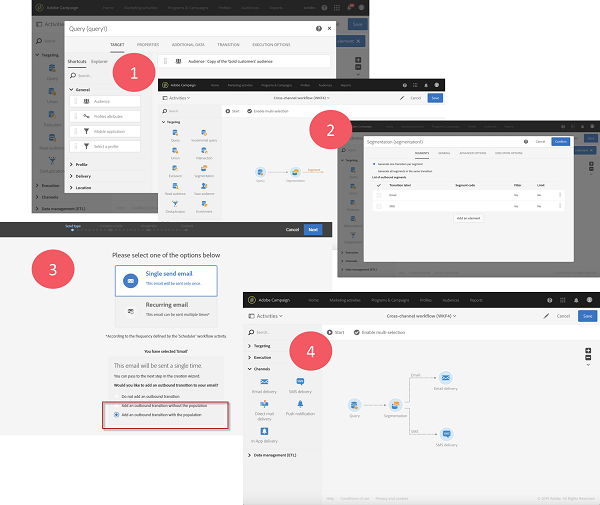
- On the workflow canvas, insert a Query activity into your workflow to filter target profiles that will receive your deliveries by drag and dropping a Query activity onto the canvas. Select target profile using shortcuts by drag and drop selection criteria into the editing zone. When a window appears, configure to confirm. To estimate the number of targets, use the count button.
- To segment the target, Segmentation activity requires criteria with segment name. The Email segment targets customers with email address and no mobiles. The SMS segment target customer with a mobile number. In the Segments tab, edit properties to define filtering criteria and label transitions on the configuration tab. Segment code can be applied for reporting purpose as well. To create an SMS segment, choose Add an Element then follow the same method then apply the appropriate criteria.
- To send an email and SMS, add delivery activity to the end of the arrow from Segmentation activity by drag and dropping delivery from the Channels category of your workflow’s activity palette. To select email content, select an email template inside delivery activity, then complete the property details. Email Designer provides the ability to create, modify, and upload your content. Make sure to unselect the Request confirmation before sending messages under scheduler section. Apply the same concept to SMS set up.
- To run workflow, Use Start button from the action bar. Numbers of contacts according to segmentation are flowing through transitions to channel delivery that you’ve just set up. Delivery reports are available under marketing activities for ROI results, such as the open rate, or the email rendering according to the recipients’ message inbox.
4. How workflow best practices can help improve cross-channel experiences
For a wider range of channels and more complex campaigns, best practices are helpful for keeping critical information visible at all times. These items may require an admin user to set them up.

- Workflow labelling and duplicating helps keeping standard procedures clear and sustainable. Duplicate the default template, then label them in the same fashion across the whole team. Labelling can help with troubleshooting by using description fields to summarise the campaign or process. Numbering can be used when dealing with multiple processes to order them clearly. Duplicate a template by choosing Duplicate element in the workflow inside the folder.
- Workflow performance is depending on amount, frequency, status, and properties setting. It is best to have this standard in place:
- Maximum of 20 active workflows execution simultaneously. Discuss further for bigger amounts with Adobe Customer Care.
- 7 days long on pause or fail status of workflow are stopped to consume less disk space. The cleaning task is displayed in the workflow logs.
- Unterminated transitions can be executed for workflow without a complete design with warning but no error.
- Workflow design and development for benefit of use on each activity:
- End activity ends workflows properly and avoids leaving workflows in pause.
- Keep interim results keeps and shows data details of each transition; ensure to keep checked on non-production and leave unchecked on production instances.
- Sets of activities can be duplicated by copy-paste.
- Use a Scheduler per branch to avoid overloading the database. To preview the next ten executions, click Preview next executions.
5. Troubleshooting & Logs
Workflow logs provide errors in a chronological order. The Logs tab consists in the history of the execution of all or some selected activities. The Tasks tab details the execution sequencing of the activities. Simply choose activity, then click a task for specific activity log.

Delivery logs allows you to monitor the success of your deliveries. Exclusion logs return excluded messages during preparation of the sending. Sending logs provide the status of the delivery for each profile.
The Delivery alerting feature is an alert management system that enables a group of users to automatically receive notifications containing information on the execution of their deliveries.
Building multi channels campaigns is not rocket science, but it requires you to strictly follow steps and best practices. This guide can be used as a reference for key steps to make sure that you are building your first multi-channel campaigns with the most confidence, or even as a helpful learning guide.
You can find a useful link that relates to this topic here.
For more information please do get in touch with us we would be happy to help.
Like what you see?
Subscribe to our newsletter for customer experience thought leadership and marketing tips and tricks.